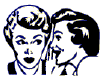
Since you were curious enough to click into this page,
I'll let you in on some special features ...
If you select a style such as "23", this is how it
will look on the test sheet:

If you add 100 to the style number (making it "123"),
it will double-space the numbering, giving you a
test sheet that looks like this:

Adding background shading will look like this:

This feature is great for having A-H or A-J selections
for each question number.
Keep in mind that each column can have 30 questions ...
if you "double-space" them, you can have only 15 questions
for each column.
This works good for other styles too ... such as style "33".
Making it style "133" will give you A-J on each question!
Neat eh?
For Column 1, if you enter a caption of: Sample, Example, or Practice,
it will provide lettered items instead of numbers ... example:
A.
B.
... up to 6 items. You will then have columns 2,3,4 to use for the
remainder of your test sheet. Column 1 will be a practice section
for the students, as it might appear on the actual question sheets.
If you want a student to be able to "fill-in" the Quarter or Hour of your class,
use the feature where you give them a bubble to fill-in. By selecting a value
greater than 12 (example pick style 18 from the style list), it will print the
bubble graphic instead of the actual number.

Also enter style 35, 36 or 37 for blank lines.
If you add 200 to the STYLE number, the column will not be numbered.
See the example below where column 2 has no numbers for STYLE 35.
Entering 235 for the style causes that to happen.
